Welcome to the Worship Ministry Onboarding Information Page!
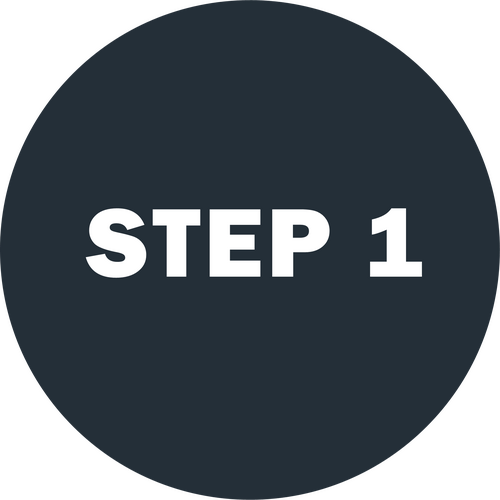
ATTEND A BACKSTAGE PASS EVENT
Please complete the Backstage Pass Form by tapping here to go to the form.
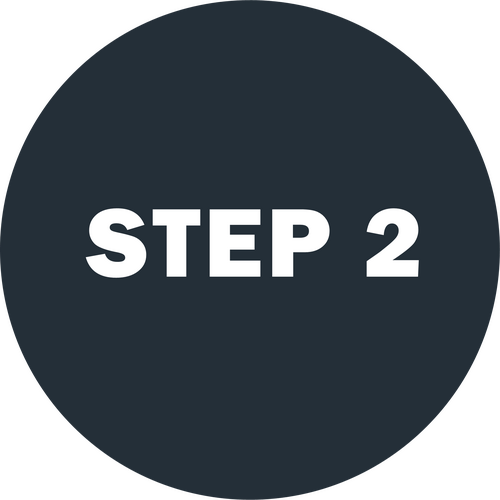
COMPLETE INTERVIEW FORM

INTRODUCTIN TRAINING & ASSIMILATION
PLANNING CENTER
Cullman First Baptist uses the online software Planning Center Services to schedule all our worship team members. It helps all of us involved in preparing for services to stay on the same page and be the one place where you can get all you need to serve on Sundays! Service request are sent out on Mondays and we ask that team member accept or decline by Wednesday.
We've put together a few resources to help you get started and learn how to use Planning Center as a volunteer.
Planning Center Links:
Login to Planning Center via web browser
Link to FREE app for Apple iOS devices (iPhone or iPad)
Link to FREE app for Android devices
How do I do that? Planning Center FAQs...
Tap + to reveal the answer.It's highly recommended that, if possible, you use the Planning Center Services app on your phone or tablet (see links above). It's totally free, and the easiest and most convenient way to see your schedule, relevant information about serving, and receive notifications from your ministry leader. You can also access everything via web browser on your computer, phone or tablet. Good news! If you are currently a volunteer and have provided an email address to your ministry leader, we will send you an invite to add you to the system! All you need to do is follow the instructions below to create a password, using your email address (the one you gave to your ministry leader!).
If you haven't logged into Planning Center Services yet or forgot your password, don't worry, it's easy to get a new password: On your computer or device browser, go to < https://login.planningcenteronline.com/password_reset/new and enter your email address (not phone) and hit the "Send Code" button. Within a few moments you'll receive an email from Planning Center in your inbox with a code. Enter that code in the Password Reset box and hit the "Continue" button. On the next screen enter your password twice (be sure to follow the directions to create a valid password) then hit the "Set Password" button. You'll then be logged into Planning Center. You can now use this password to login on your computer or your app on your phone or tablet.
Login to Planning Center Services via web browser or open your app In the web browser, click on "My Schedule" near the top left. In the app, tap on "Schedule" on the bottom left. Any signups that you are eligible for will appear at the top, and below that any times you have been scheduled. Note you will also receive an email and, if you are using the app and have it enabled, pop up notifications on your phone or tablet when you are scheduled, as well as a reminder a few days before.
Login to Planning Center Services via web browser or open the app on your phone or tablet. In the web browser, click on "My Schedule" near the top left. In the app, tap on "Schedule" on the bottom left. You will see a button that says, "Block out Dates" or "Add Block out", hit that. Enter in the range of dates you are not available. If you want to block out just part of a day, unselect the "All Day" slider button and times will appear along with dates. In the app, you add one day/time at a time. In the browser you can select multiple dates and times before clicking the save button.
After you have logged in via web browser or in the app, click or tap on the circle with your initials or picture in the top right corner, this will bring up a dashboard where you can see your activity. In the web browser, click on the drop down menu next to your name and click edit. In the app click on the Edit link at the top right. Enter in any updated information such as a corrected or second email, a phone number, etc. We would love to have everyone put a photo in their profile to help us learn names!Once you have updated the information, click "Save" in the web browser or tap "Update" on the app.
This is best done via web browser... Login to Planning Center Services via web browser. Click on "My Schedule" in the upper left of the screen. Under the month calendar near the top left, select iCal or Google from the Subscribe drop down. The calendar will now appear on your list of calendars you can add to your view.
10:30 SERVICE PLANNING CENTER APP USE
MUSIC STAND
Cullman First Baptist uses the online software Music Stand. A digital music reader that links to your Planning Center Services account to let you swipe through music or chord chart pages and take notes on your music and listen to the MP3 that goes along with the music.
Music Stand Links:
Link to FREE app for Apple iOS devices (iPhone or iPad)
Link to FREE app for Android devices
10:30 VOCAL TEAM MULTITRACKS
Cullman First Baptist 10:30 team uses the online software Multitracks / Rehearsal Tracks as a tool to help you have personal rehearse time.

10:30 P16 IN_EAR MONITOR
Cullman First Baptist uses Behringer P16 for vocal team members and band members to have control over their own in ear monitor mix.
There are three areas to check for volume:
1. Click "MAIN" and turn the volume button up
2. Click on each individual Channel (1-16) that you want to adjust and turn the volume up.
3. Turn the "LEVEL" knob up. (This will adjust your overall volume.)
